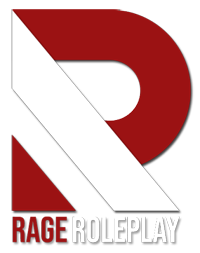Keep in mind to keep the text, you will need to have it in a dark background, similar to the one used above in my video.
Start by loading up Photoshop, open up the screenshot you would like to edit, use your select tool to highlight the part you want to keep, then right click and select cut.
- Double click the layer a window should appear, go down to bottom the window and drag the arrow beneath "this layer" as shown on the video, make sure you set it to 2. This step is to get rid of the black background.
- Close the window, then duplicate the layer.
- Right click on the layer, then select merge visible layers.
- Double click the layer once again, the window should appear again, this time go to the stroke tab and set it to 1, this is to outline the text and give it depth. make sure the position is set to outside.
- Now that your text is ready, open up the scene you would like to add the text to, then copy and paste.